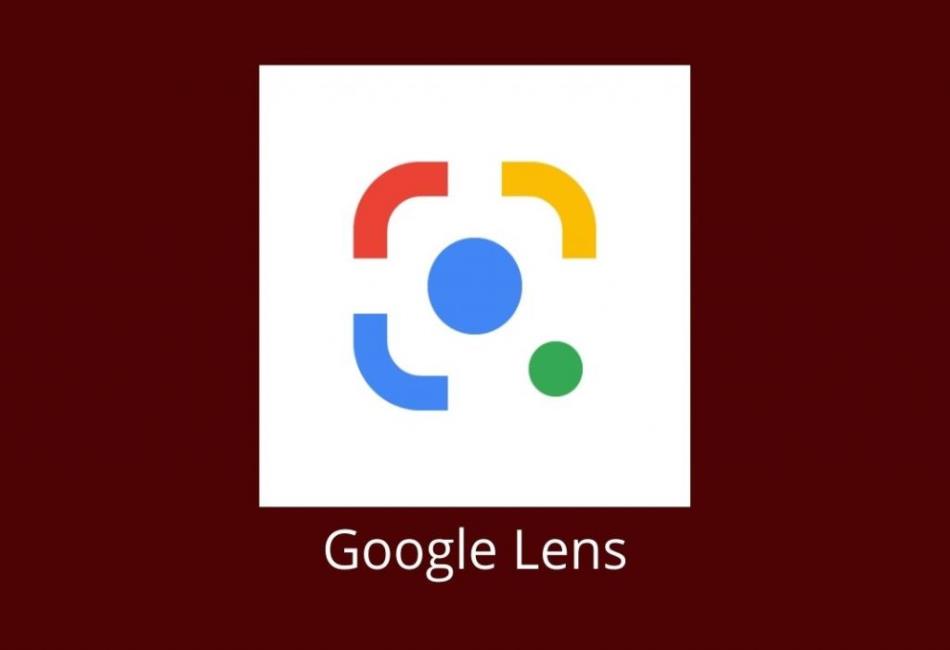Google Lens is a powerful visual search tool that allows users to explore the world around them using their device’s camera. Originally designed for smartphones, Google Lens uses artificial intelligence to analyze images and provide relevant information, making it easier to identify objects, translate text, shop, and more. While it was initially developed for mobile devices, Google Lens can also be used on PCs, expanding its accessibility and utility. This article will explore how Google Lens works on PC, its key features, benefits, and how to get the most out of this innovative technology.
Contents
What is Google Lens?
Google Lens is an AI-powered tool that can recognize and analyze visual data from photos, screenshots, and real-time camera views. It integrates advanced image recognition technology with Google’s vast knowledge base to provide relevant information about the objects and scenes captured in an image. Users can perform various tasks with Google Lens, including translating text, identifying plants and animals, solving math problems, and even finding similar products for online shopping.
Using Google Lens on PC
While Google Lens is primarily known as a mobile application, its functionality can be accessed on a PC through various means. Currently, there isn’t a standalone Google Lens application for desktop or web browsers, but you can still use its features via Google Photos and Google Chrome.
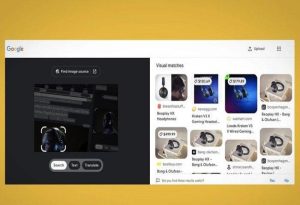
1. Using Google Lens in Google Photos:
Google Photos is a popular cloud storage service for photos and videos. It includes Google Lens integration, allowing users to perform visual searches on images stored in their library. Here’s how you can use Google Lens on your PC via Google Photos:
- Open Google Photos: Visit photos.google.com and log in with your Google account.
- Select an Image: Click on the image you want to analyze using Google Lens.
- Use Google Lens: Click on the Google Lens icon located in the toolbar at the top of the screen. The tool will begin analyzing the image and provide information related to the contents of the image, such as identifying landmarks, translating text, or offering shopping links for items.
2. Using Google Lens in Google Chrome:
Google Chrome also incorporates Google Lens features, particularly for searching and translating text directly from images on web pages. Here’s how you can use it:
- Open Google Chrome: Ensure you are using the latest version of the browser for the best experience.
- Right-Click on an Image: On any web page, right-click on an image and select “Search image with Google Lens” from the context menu.
- Analyze and Explore: Google Lens will open in a new panel or tab, displaying results related to the image. You can explore information, perform translations, or shop for similar products directly from the results.
Key Features of Google Lens for PC
Google Lens offers several versatile features that make it an essential tool for various tasks:
- Text Recognition and Translation: Google Lens can recognize and translate text from images, which is particularly useful for translating signs, menus, or documents in foreign languages. Users can copy text from images and paste it into documents or emails.
- Shopping and Product Search: Google Lens identifies products in images and provides links to online stores where users can purchase them. This feature is great for finding similar clothing, accessories, or home decor items.
- Identify Plants and Animals: Nature enthusiasts can use Google Lens to identify plants, flowers, and animals, gaining more knowledge about the species around them.
- Landmark Recognition: Google Lens can recognize popular landmarks and provide historical and contextual information, making it a helpful companion for travelers and students alike.
- Solving Math Problems: Students can use Google Lens to solve math problems by simply taking a picture of the equation. Google Lens provides step-by-step solutions, making it an excellent tool for learning.
Benefits of Using Google Lens on PC
- Convenience and Accessibility: With Google Lens available on PC through Google Photos and Chrome, users can easily access powerful visual search features without needing a smartphone.
- Enhanced Learning: Google Lens supports learning by providing quick access to information on a wide range of subjects, from history and science to language and math.
- Productivity Boost: By integrating Google Lens into your workflow, you can quickly extract text from images, identify objects, and perform tasks that would otherwise require multiple steps.
- Improved Shopping Experience: Google Lens simplifies online shopping by allowing users to find products visually, making it easier to discover new items and compare prices.
- Support for Multilingual Users: The translation feature helps users navigate foreign texts and signs, which is beneficial for travelers, expatriates, and those learning new languages.
Tips for Getting the Most Out of Google Lens on PC
- Keep Your Browser Updated: For the best performance and access to the latest features, ensure that your Google Chrome browser is always updated to the latest version.
- Use High-Quality Images: The accuracy of Google Lens relies on the quality of the images it analyzes. Use clear and well-lit photos for the best results.
- Explore Different Use Cases: Don’t limit Google Lens to just one type of task. Explore its various features, such as solving equations, identifying objects, and more.
- Combine with Other Google Services: Leverage the integration of Google Lens with other Google services like Google Search and Google Translate to expand its capabilities.
Conclusion
Google Lens is a versatile and powerful tool that brings the convenience of visual search to PC users through Google Photos and Google Chrome. Its ability to recognize text, identify objects, solve problems, and provide relevant information makes it an invaluable resource for students, professionals, and everyday users alike. By integrating Google Lens into your desktop workflow, you can enhance your productivity, expand your knowledge, and simplify everyday tasks. Whether you’re shopping, traveling, studying, or simply exploring, Google Lens on PC provides a seamless way to interact with the world through the power of visual search.